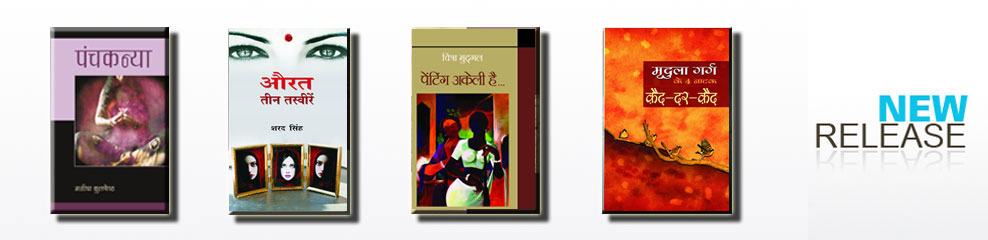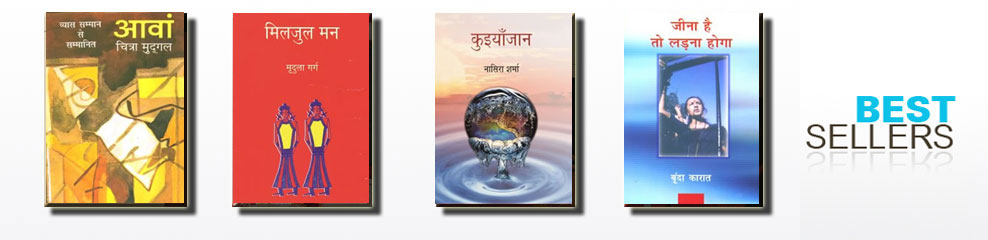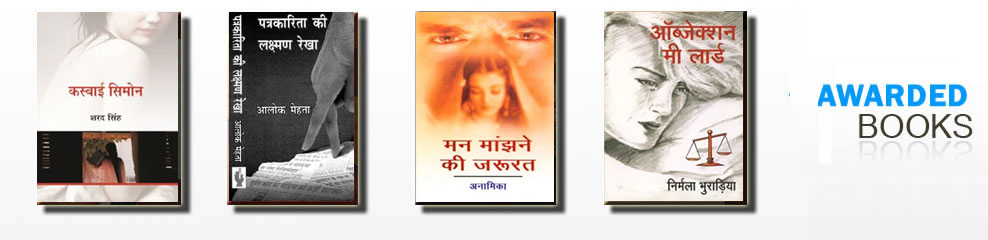1. Create a new account
Being a new user at www.samayikprakashan.com you need to have a user account with us. A new user account can be created through a link "New User" shown on the top of each page. Or you may Click here to create a new account for yourself.
2. Log-in to your account
If you already have an account, just log-in to your account through login window given on the right side of each page or through http://samayikprakashan.com/login.asp. It is advisable to login to your account everytime you visit our website before making any searches or buying.
3. Searching
After successful login, you may search desired books through search window given on the left side of all the pages. or can browse the books by subject by clicking on a subject of choice given on the left side of all the pages.
Search Tips :
- Select search criteria ( Title/ Author/ Keyword ) from drop down before pressing submit button.
- Use less words in search to get better results. For example; to search a book title "Management book for MBA ", just type Management and search the books.
4. Buying
After locating the desired book, press the button "Add to Cart" ( given in front of desired book ). On press of button, the page will refresh and the book is added to your virtual shopping cart. Keep on searching the desired books and add them to your cart.
View Cart - You can see the books added to your cart anytime through the link "View Cart" given on the top right corner of each page. If you wish to delete any book from your cart, you can do it here on this page. Just pressing "Delete" link shown in front of the book you wish to delete from your cart. You may also edit the quantity of any book from this page. Just change the qty and press "recalculate" button to update your cart.
Check Out - When you are fully satisfied with the number of books shown in your cart at "view cart" page, you can proceed to complete your order by pressing "Check-out" button ( Shown on the top right corner as well as on the view cart page ). Here you are supposed to enter information like Destination country, Shipping Mode and Payment Mode. On submission of this information, you are on the final stage of your order placement. Here you can see shipping cost depending upon the destination and shipping mode selected by you in previous page. On pressing Confirmation button, the order is placed successfully and you are shown your Order Id on the screen.
Payment - If you have chosen payment mode as Credit Card or Net Banking, you shall be asked to proceed for payment gateway to make payment against order placed by you. Pressing "Proceed" button takes you to the secured payment gateway section. The net amount of order shall be converted into Indian Rupee by the prevailing conversion factor. Just fill the form and you are done. As we have Indian Rupee account with the payment gateway, the amount is shown in Indian Rupee on the Payment Gateway page. Whereas, your account shall be deducted in your currency only.
You will get a confirmation mail from our side about the order placed by you. |